In order to deploy this license file to, we need to do the following.
It is a two-step process
1. Copy license file to ImportISLicense.Zip folder
Any AOS server:
Windows Explorer > \AOSService\PackagesLocalDirectory\Bin\CustomDeployablePackage
*usually C:\AOSService\PackagesLocalDirectory\Bin\CustomDeployablePackage or on the K-drive*
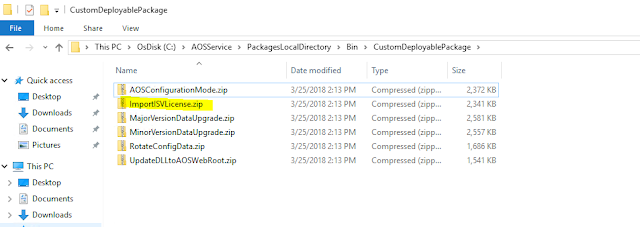
In here you will find the file ImportISVLicense.zip
Make a copy of this zip file and open it up (don't unzip, just open it).
Then browse to the following location: ImportISVLicense.zip\AosService\Scripts\License
Copy the license .txt file into this folder and save the zip.
2. Upload to LCS packages
LCS > Open the AX project in which you wish to apply the license to which in this case is the QA environment which means we need to open the implementation project. Then go to Asset library
Go to software deployable package > Click on the add button and fill out the info regarding the file being uploaded and select the zip file we created in the steps above
wait for a couple of minutes before the "valid" box has a checkmark. You will not be able to apply this file until the instance is marked as valid.
Once the instance has been marked as valid we need to apply it to the system.
Go to the full details page for the specific environment we need to apply this to and click on the Maintain option > Apply updates
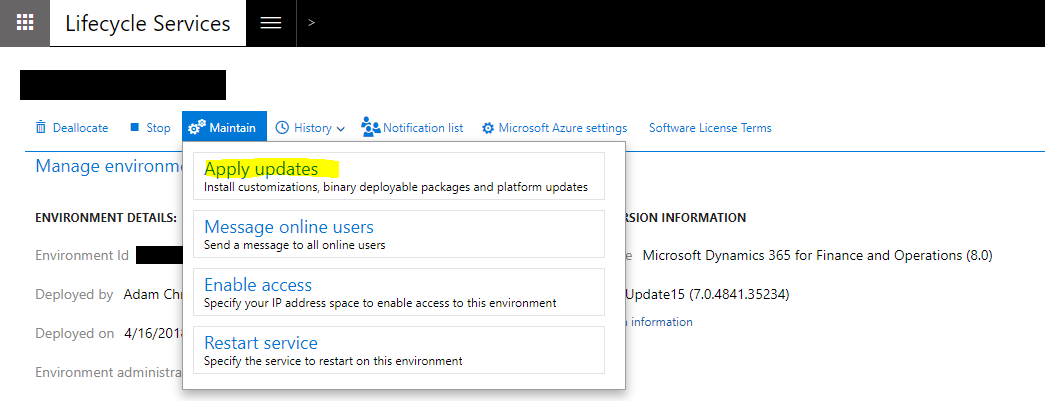
From this window, we need to choose the asset we just created and click on apply
After this, the system will process the request and trigger emails whenever the process starts and completes.
Whenever you open the main page you will also see the current status of the import itself as well.
Reference:
D365FO - Maintenance mode / Importing License File (ISV/VAR Add-on License import) (importing via command line)



No comments:
Post a Comment