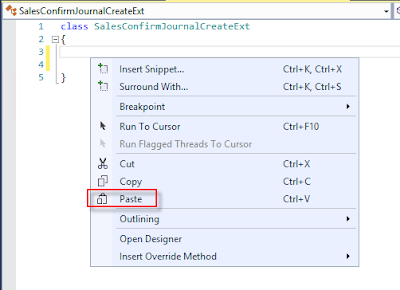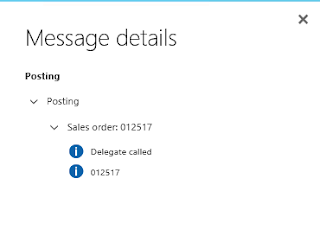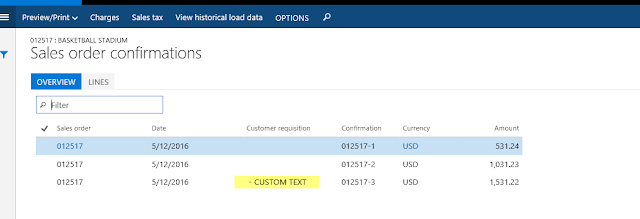Scenario:
Trying to deploy Inbound custom service using HTTP adapter.
Issue:
IIS Application pool stops automatically and not stay in start mode.
Below is the event viewer
There was an error during processing of the managed application service auto-start for configuration path: 'MACHINE/WEBROOT/APPHOST/Default Web Site/MicrosoftDynamicsAXAif60'. The error message returned is: 'An initialization error occurred while trying to preload an application.
Exception: System.Configuration.ConfigurationErrorsException
Message: Duplicate type with name 'Dynamics.Ax.Application.xxxxxxx' in assembly 'Dynamics.Ax.Application, Version=6.3.5000.138, Culture=neutral, PublicKeyToken=null'.
StackTrace: at System.Web.Configuration.CompilationSection.LoadAssemblyHelper(String assemblyName, Boolean starDirective)
at System.Web.Configuration.CompilationSection.LoadAllAssembliesFromAppDomainBinDirectory()
at System.Web.Configuration.CompilationSection.LoadAssembly(AssemblyInfo ai)
at System.Web.Compilation.BuildManager.GetReferencedAssemblies(CompilationSection compConfig)
at System.Web.Compilation.BuildManager.GetPreStartInitMethodsFromReferencedAssemblies()
at System.Web.Compilation.BuildManager.CallPreStartInitMethods(String preStartInitListPath, Boolean& isRefAssemblyLoaded)
at System.Web.Compilation.BuildManager.ExecutePreAppStart()
at System.Web.Hosting.HostingEnvironment.Initialize(ApplicationManager appManager, IApplicationHost appHost, IConfigMapPathFactory configMapPathFactory, HostingEnvironmentParameters hostingParameters, PolicyLevel policyLevel, Exception appDomainCreationException)
InnerException: System.BadImageFormatException
Message: Duplicate type with name 'Dynamics.Ax.Application.AMS_ItemImportContract' in assembly 'Dynamics.Ax.Application, Version=6.3.5000.138, Culture=neutral, PublicKeyToken=null'.
StackTrace: at System.Reflection.RuntimeAssembly._nLoad(AssemblyName fileName, String codeBase, Evidence assemblySecurity, RuntimeAssembly locationHint, StackCrawlMark& stackMark, IntPtr pPrivHostBinder, Boolean throwOnFileNotFound, Boolean forIntrospection, Boolean suppressSecurityChecks)
at System.Reflection.RuntimeAssembly.InternalLoadAssemblyName(AssemblyName assemblyRef, Evidence assemblySecurity, RuntimeAssembly reqAssembly, StackCrawlMark& stackMark, IntPtr pPrivHostBinder, Boolean throwOnFileNotFound, Boolean forIntrospection, Boolean suppressSecurityChecks)
at System.Reflection.RuntimeAssembly.InternalLoad(String assemblyString, Evidence assemblySecurity, StackCrawlMark& stackMark, IntPtr pPrivHostBinder, Boolean forIntrospection)
at System.Reflection.RuntimeAssembly.InternalLoad(String assemblyString, Evidence assemblySecurity, StackCrawlMark& stackMark, Boolean forIntrospection)
at System.Reflection.Assembly.Load(String assemblyString)
at System.Web.Configuration.CompilationSection.LoadAssemblyHelper(String assemblyName, Boolean starDirective)'. The worker process will be marked unhealthy and be shutdown. The data field contains the error code.
Solution:
This solution worked for me, but I'm not sure if it works for every one.
1. Goto IIS Manager
2. Click on application pools
3. Select MicosoftDynamicsAXAif60
4. Right click and select Basic Settings.
5. In the Edit application pool form select .NET CLR version
6. From the drop-down select V2.0xxxx
7. Now start the Application pool.
8. Now goto AX and try to deploy the AIF service.
9. Now change the .NET CLR version back to V4.0xxxx
It has worked for me and hope will work for you also, let me know in the comments.
Hope this will solve the issue.
Trying to deploy Inbound custom service using HTTP adapter.
Issue:
IIS Application pool stops automatically and not stay in start mode.
Below is the event viewer
There was an error during processing of the managed application service auto-start for configuration path: 'MACHINE/WEBROOT/APPHOST/Default Web Site/MicrosoftDynamicsAXAif60'. The error message returned is: 'An initialization error occurred while trying to preload an application.
Exception: System.Configuration.ConfigurationErrorsException
Message: Duplicate type with name 'Dynamics.Ax.Application.xxxxxxx' in assembly 'Dynamics.Ax.Application, Version=6.3.5000.138, Culture=neutral, PublicKeyToken=null'.
StackTrace: at System.Web.Configuration.CompilationSection.LoadAssemblyHelper(String assemblyName, Boolean starDirective)
at System.Web.Configuration.CompilationSection.LoadAllAssembliesFromAppDomainBinDirectory()
at System.Web.Configuration.CompilationSection.LoadAssembly(AssemblyInfo ai)
at System.Web.Compilation.BuildManager.GetReferencedAssemblies(CompilationSection compConfig)
at System.Web.Compilation.BuildManager.GetPreStartInitMethodsFromReferencedAssemblies()
at System.Web.Compilation.BuildManager.CallPreStartInitMethods(String preStartInitListPath, Boolean& isRefAssemblyLoaded)
at System.Web.Compilation.BuildManager.ExecutePreAppStart()
at System.Web.Hosting.HostingEnvironment.Initialize(ApplicationManager appManager, IApplicationHost appHost, IConfigMapPathFactory configMapPathFactory, HostingEnvironmentParameters hostingParameters, PolicyLevel policyLevel, Exception appDomainCreationException)
InnerException: System.BadImageFormatException
Message: Duplicate type with name 'Dynamics.Ax.Application.AMS_ItemImportContract' in assembly 'Dynamics.Ax.Application, Version=6.3.5000.138, Culture=neutral, PublicKeyToken=null'.
StackTrace: at System.Reflection.RuntimeAssembly._nLoad(AssemblyName fileName, String codeBase, Evidence assemblySecurity, RuntimeAssembly locationHint, StackCrawlMark& stackMark, IntPtr pPrivHostBinder, Boolean throwOnFileNotFound, Boolean forIntrospection, Boolean suppressSecurityChecks)
at System.Reflection.RuntimeAssembly.InternalLoadAssemblyName(AssemblyName assemblyRef, Evidence assemblySecurity, RuntimeAssembly reqAssembly, StackCrawlMark& stackMark, IntPtr pPrivHostBinder, Boolean throwOnFileNotFound, Boolean forIntrospection, Boolean suppressSecurityChecks)
at System.Reflection.RuntimeAssembly.InternalLoad(String assemblyString, Evidence assemblySecurity, StackCrawlMark& stackMark, IntPtr pPrivHostBinder, Boolean forIntrospection)
at System.Reflection.RuntimeAssembly.InternalLoad(String assemblyString, Evidence assemblySecurity, StackCrawlMark& stackMark, Boolean forIntrospection)
at System.Reflection.Assembly.Load(String assemblyString)
at System.Web.Configuration.CompilationSection.LoadAssemblyHelper(String assemblyName, Boolean starDirective)'. The worker process will be marked unhealthy and be shutdown. The data field contains the error code.
Solution:
This solution worked for me, but I'm not sure if it works for every one.
1. Goto IIS Manager
2. Click on application pools
3. Select MicosoftDynamicsAXAif60
4. Right click and select Basic Settings.
5. In the Edit application pool form select .NET CLR version
6. From the drop-down select V2.0xxxx
7. Now start the Application pool.
8. Now goto AX and try to deploy the AIF service.
9. Now change the .NET CLR version back to V4.0xxxx
It has worked for me and hope will work for you also, let me know in the comments.
Hope this will solve the issue.