This is just for my reference:
Add dimensions to Excel templates - Finance & Operations | Dynamics 365 | Microsoft Docs
Everyone who is working with financial dimensions in AX would like to see them in separate columns in Excel and today we will look at how to achieve this for all Data Entities.
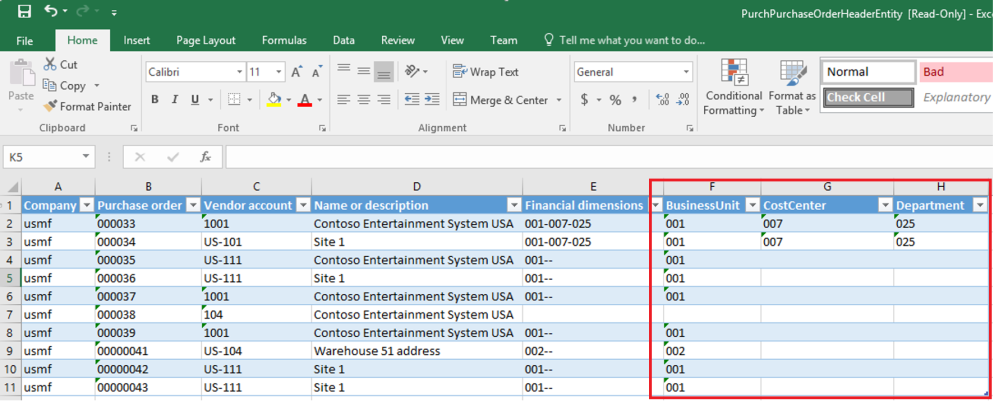
It’s also awesome because we have a wizard that will do all the job for us!
In the Visual Studio under Dynamics AX > Addins select “Add financial dimensions for OData…”
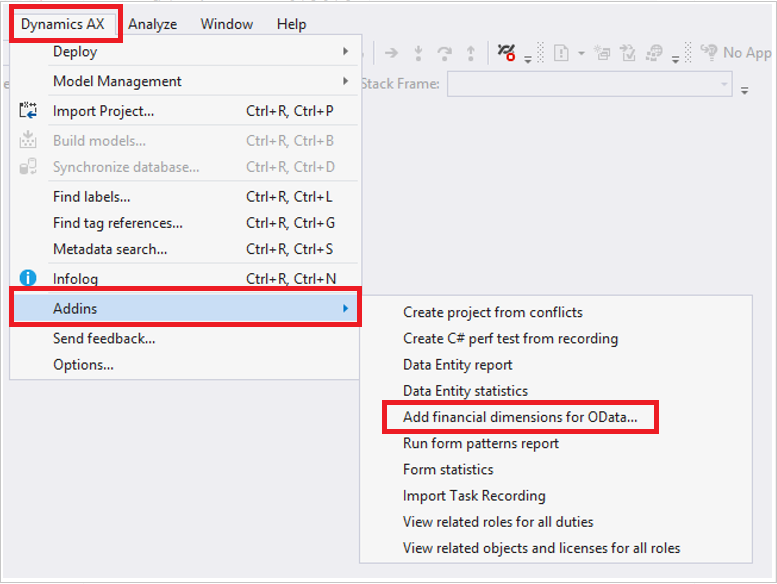
Now we need to enter the dimensions we want to expose. As you can see from a help text these dimensions should be set up in AX on the Data Entities tab under General ledger > Chart of accounts > Dimensions > Financial dimension configuration for integrating applications.
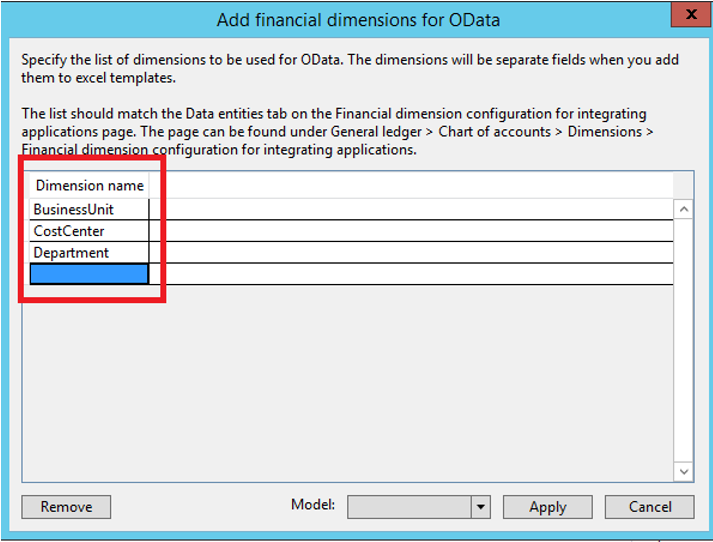
Also, we need to specify a model for new objects. Please note that the model should have reference to the Dimensions model, however you can add reference afterward.
After clicking “Apply”, VS will show a new project creation dialog. A new project will be created. It will contain two Data Entity Extensions:
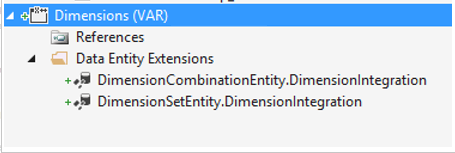
Please note that you cannot rename them because internal code works only with entity extensions that have name = Data Entity Name + “DimensionIntegration”.
Both entities have identical changes, the only difference is that one shows default dimensions and another one ledger dimensions.
Let’s looks at DimensionSetEntity extension:
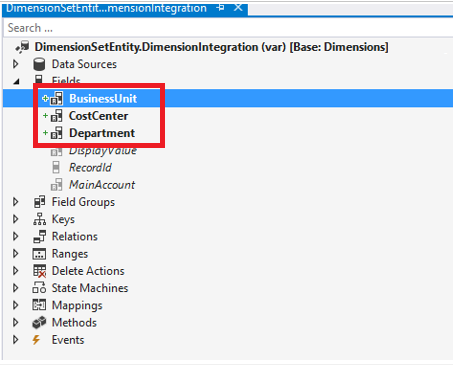
It has 3 new fields, one for each financial dimension we specified in the wizard.
These fields are computed columns, each of them uses the same data method “getValueColumnForDimensionAttributeSql”.
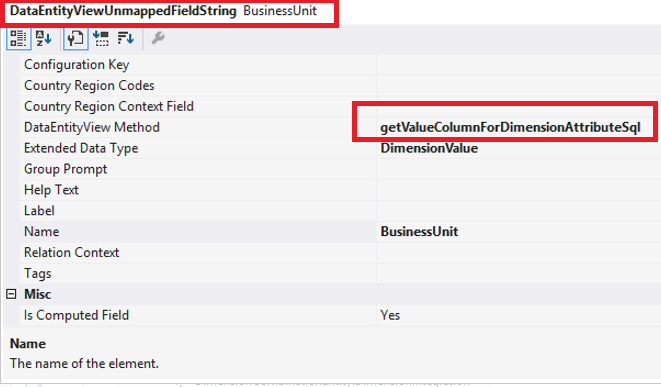
It is quite interesting and has some smarties inside but hardcoded values as well.
That all we need to do. After compilation and synchronization, we can open Data Entity in Excel and will see new fields in the data connector designer.
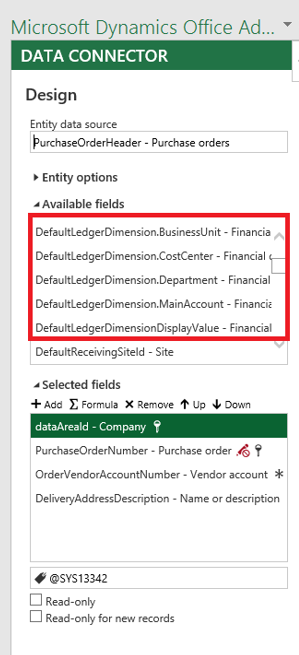
How does it work? That the most exciting part. All the magic is inside the DimensionAttributeValueSet table. If we look at it in AOT – nothing is really changed since AX 2012, but if we go to SQL management studio we will see a bunch of new columns:
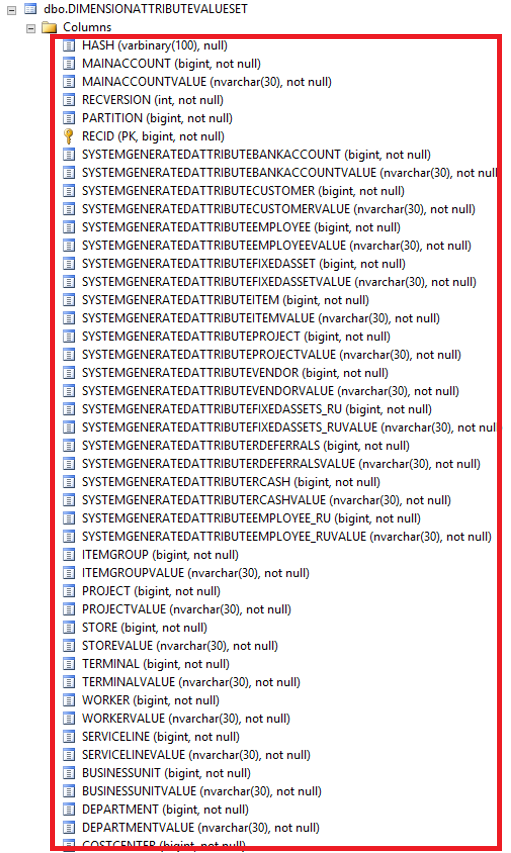
For each financial dimensions we have 2 columns: one contains the value and another RecId.
Each computed column in Dimensions entity select value from this table.
So, if you are doing BI with 3rd party tools, now you can use DimensionAttributeValueSet and DimensionAttributeValueCombination tables to query all financial dimensions directly.